Have you ever encountered the error message ‘your organization’s data cannot be pasted here’?
If it had happened, you must have felt frustration and it did disrupt your workflow. But not anymore because we are here with the solution.
Let’s have a read to know all the details!
What is the ‘your organization’s data cannot be pasted here’ error?
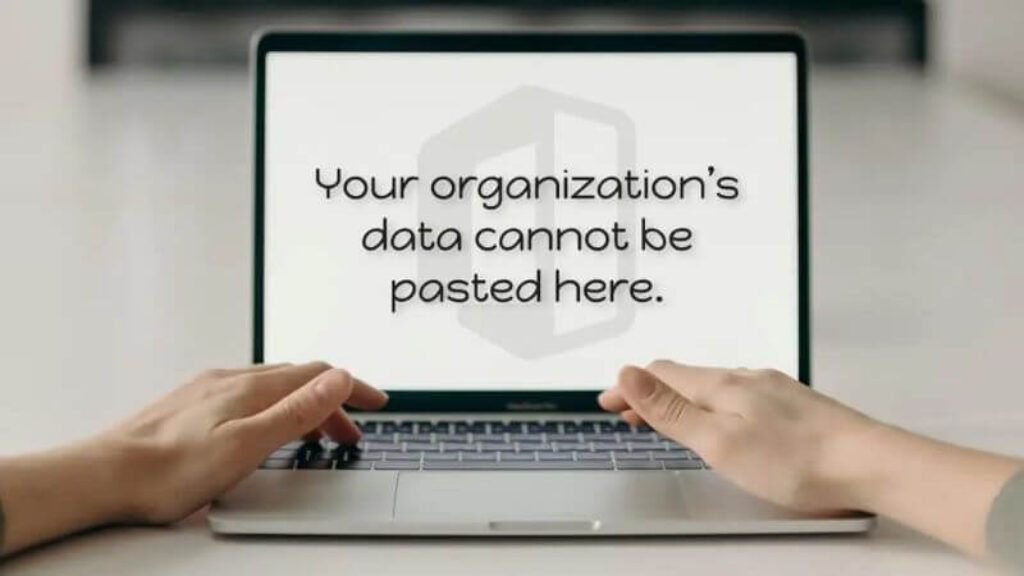
Occasionally, an unexpected error message stating that “Your organization’s data cannot be pasted here” appears when you attempt to transfer data from an email using Microsoft Outlook to other installed apps on the same device, such as Notes. When you attempt to paste the copied content into an uncertified program, this error message appears.
This mistake appears to be rather common in newly created papers and can occur on computers as well as mobile devices. The Microsoft Intune Policy, which prohibits data copying and pasting for security reasons, is to blame.
Whether that is the case, close the troublesome app, restart your device, and see whether the error persists. If there are no changes, you can solve the problem fast by trying the fixes listed below.
Before this, let’s know some basic details.
What is Microsoft Intune Policy? What is its role in Outlook?
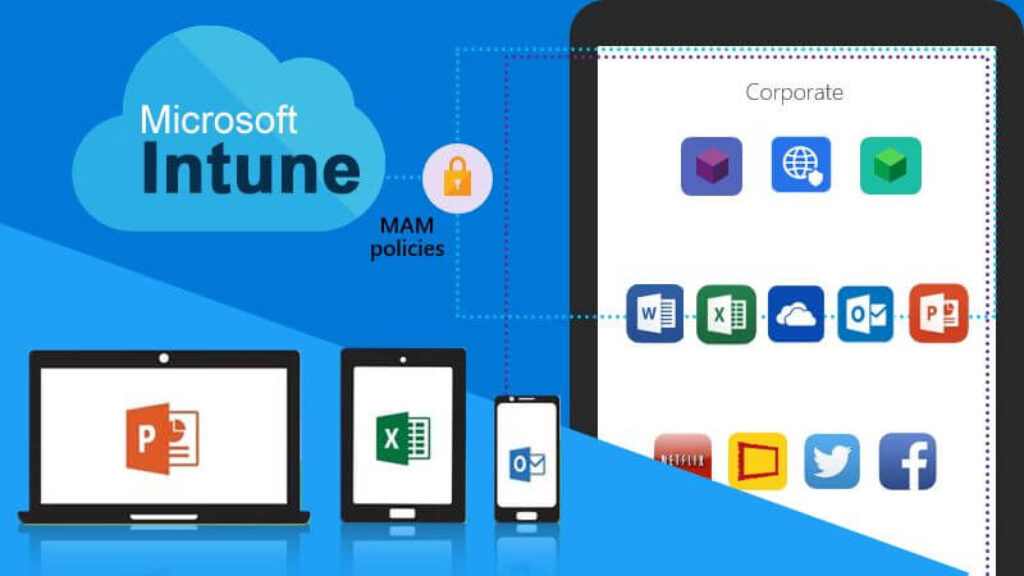
Microsoft Intune Policy is essential for managing and protecting data, especially in Outlook. Microsoft Intune’s primary goal is to protect business data, which includes restrictions on data copying and pasting from controlled apps like Outlook into unapproved applications.
This cleverly built Policy Management function has multiple options depending on the particular requirements of an organization. Choose from a variety of options, such as “Intune Blocked,” which forbids cutting, copying, and pasting between Intune applications and other software, “Policy Managed,” which only allows these operations within policy-managed apps, or even the most accommodating option, “Any Apps,” which places no restrictions on copying and pasting between other apps.
The basic objective is still the same: limiting unnecessary copy-paste procedures for information that is essential to business operations to minimize possible data leaks.
But why does this data pasting error occur?
Here is the answer!
Why does ‘your organization’s data cannot be pasted here’ occur?
The basic root cause of being unable to paste the organization’s data on Intune are:
- Outdated applications on the client’s device
There is a possibility that the device you are using does not have an updated Microsoft Outlook installed on it. If it is the case then you should update it with the latest version.
- Incorrect Configuration of Microsoft Data Protection
You may encounter an error if your Microsoft Data Protection policy is not configured as per requirements.
- Policy Managed Apps
You cannot copy and paste the data if you have data in any policy-managed application. The reason behind this is that organizations’ data is to be protected and secured from unauthorized access and attacks. So, you cannot paste data in policy-managed apps coming from different applications.
Now as you have read the basic causes behind this error, here are some possible solutions to make it easier for you!
How can you fix the ‘your organization’s data cannot be pasted here’ issue?
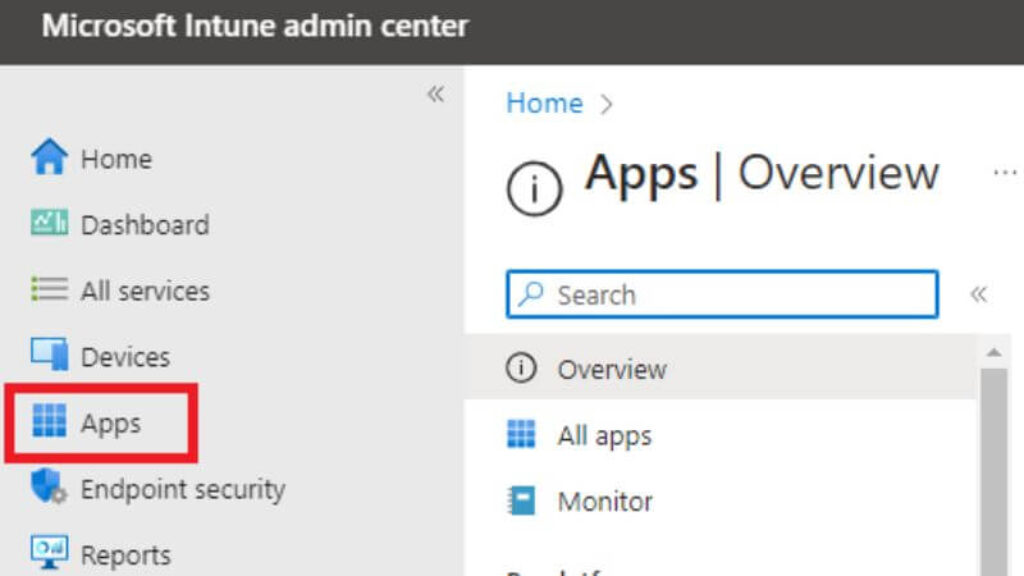
Although numerous experts advise closing the offending app and rebooting your device, some users have previously refuted the effectiveness of this seemingly temporary fix.
Hence, we are going to suggest some of the solutions below that can assist you in getting rid of this error.
Follow the given instructions!
Alter the Intune Application Protection Policy
Organizations use Microsoft Intune App Protection policies to protect the data on systems issued to the employees for work. The employees will see the issue as they can’t paste the
organization’s data. The possible cause is if data movement outside of business applications is restricted by Microsoft Intune policy settings at your workplace.
Change the Microsoft Intune protection policy for your business to permit data flow from managed apps. As an alternative, draft a new policy enabling data sharing across all applications.
Important Note:
You can contact your administrator if you are unable to access your company’s Microsoft Intune Dashboard.
- Log in to the Microsoft Intune dashboard for your business or organization. Otherwise, visit “endpoint.microsoft.com.”
- Choose App Protection Policies after selecting the Apps option from the left sidebar.
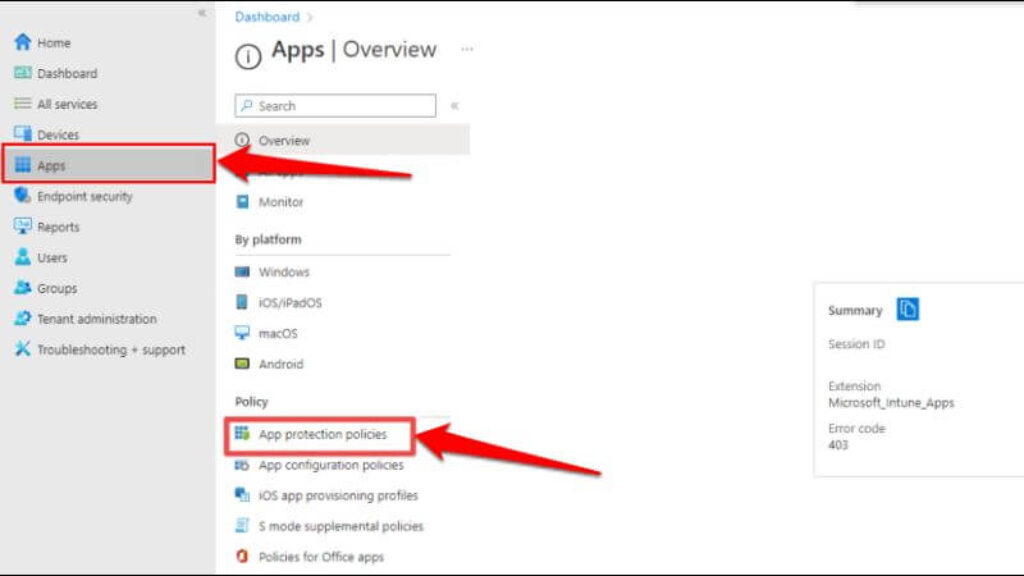
3. Navigate to the “Data Transfer” section after selecting an already-existing policy setting. Then, select Any app under the “Restrict cut, copy, and paste between other apps” option.
Choose the Create policy option to create an app protection policy if your company or organization doesn’t already have one.
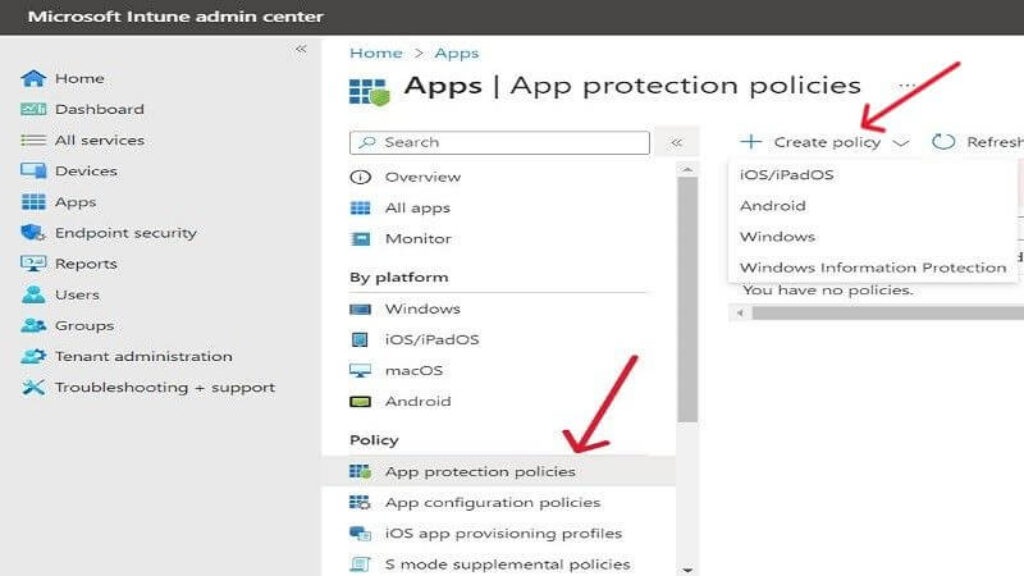
4. Next, select Any App under Settings > Data Protection > Data Transfer to limit cutting, copying, and pasting between apps.
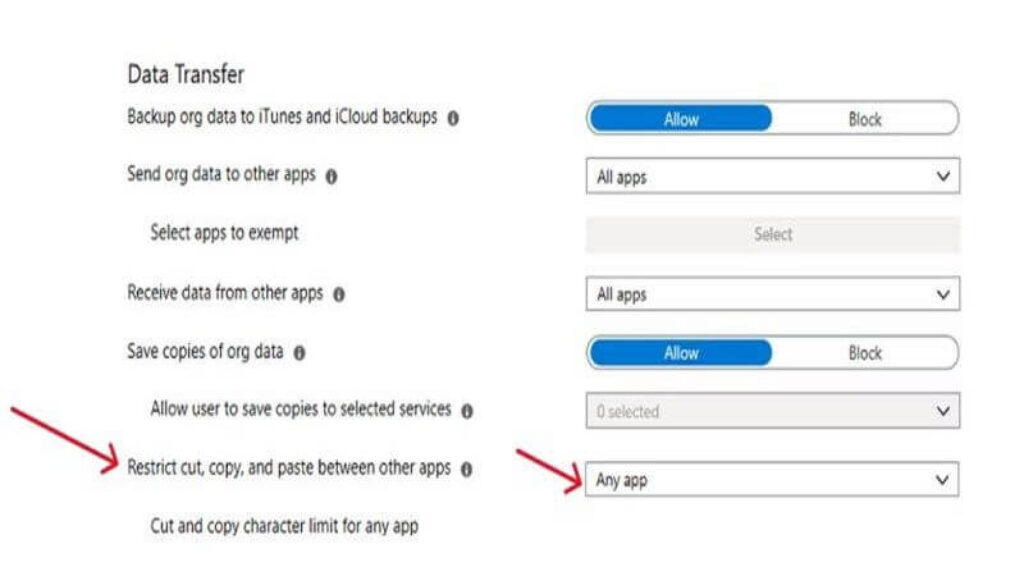
5. To save modifications to the protection policy settings, select OK.
After eliminating data transfer restrictions in Microsoft Intune, if the error “Your organization’s data cannot be pasted here” persists, restart your computer.
Restart the System
If your Office application is slow or unresponsive, you may have issues copying or pasting data. Restarting your computer and quitting the Office program could fix the problem.
To avoid losing any unsaved work, make sure you save or backup your file before exiting the Office program or restarting your computer.
Restart Windows PC
- Select the Power symbol from the Start menu, then choose Restart.
Restart macOS Computer
- Choose Restart by selecting the Apple icon located in the menu bar.
Update Microsoft Office
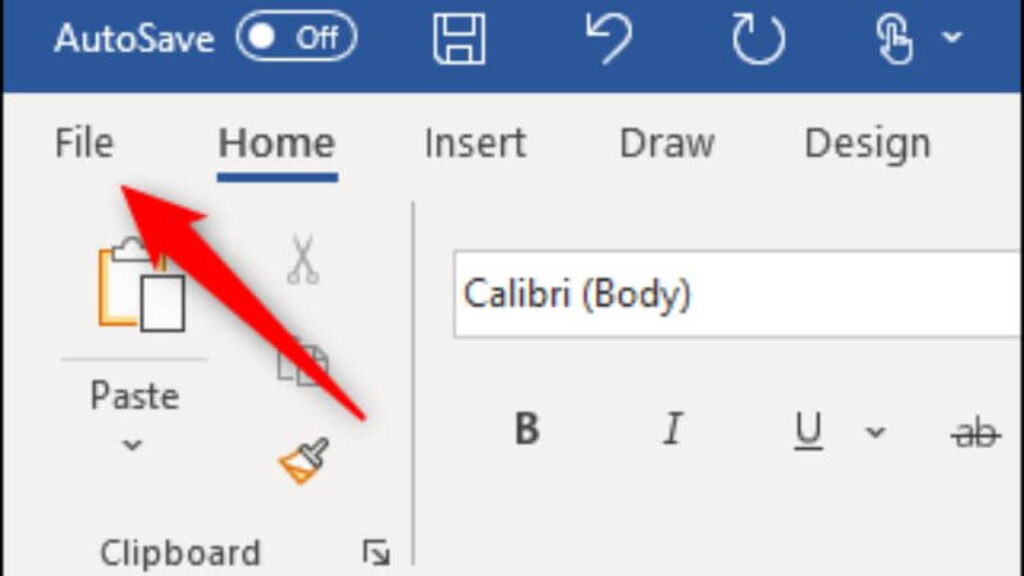
When Microsoft Office programs become outdated or malfunction, error messages are displayed. Update the Microsoft Office programs you use, and see if this allows you to copy or paste export data between them.
To update your Office application, connect your computer to the internet (by Ethernet or WiFi) and follow the instructions below.
- Launch any Microsoft program, such as PowerPoint or Office, and select the File tab from the Ribbon.
- Choose Account from the side menu.
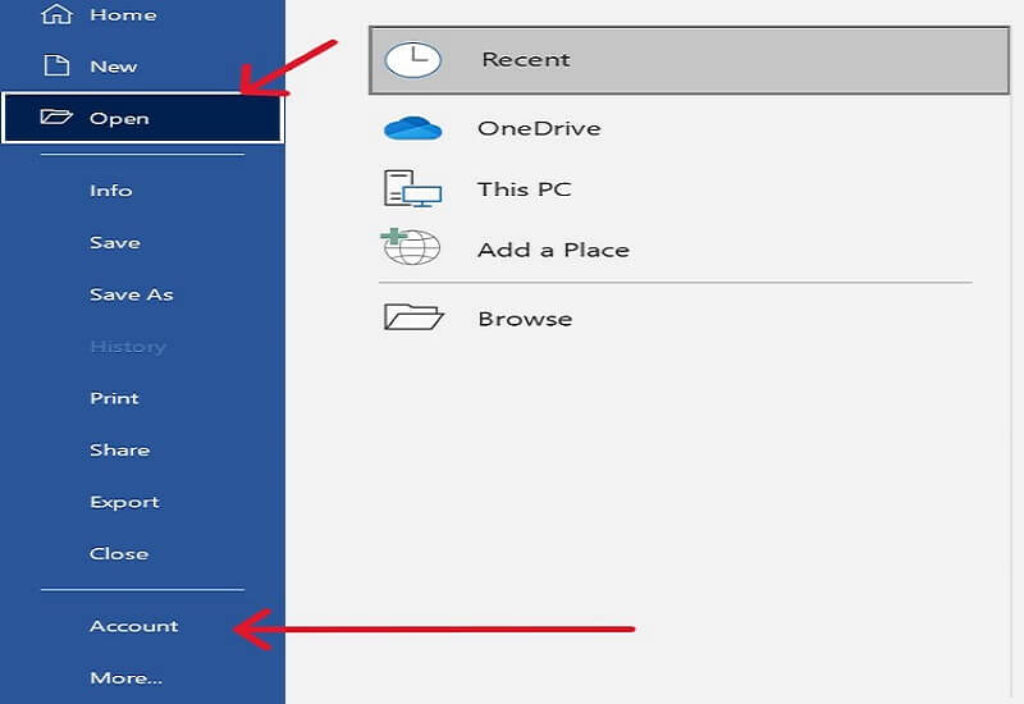
3. Click the drop-down menu under Update Options, then choose Update Now.
4. As the update client downloads any available updates in the background, continue to use the application. To allow the program to install downloaded updates, you’ll receive a prompt to exit your Office application. To continue, select Continue.
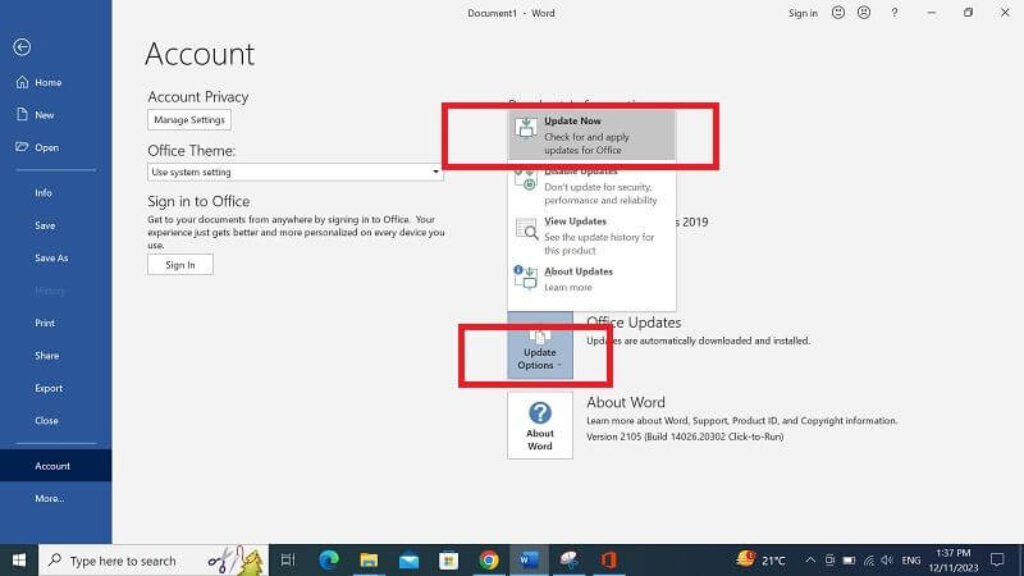
5. A second notification will be sent to you once the update is finished. Check to see if you can now copy and paste data after closing the update client and opening the Office program again.
The Microsoft Store offers Office Suite app updates as well. For more details, see our tutorial on updating Microsoft Office apps.
Recreate the Office file or copy and paste it to a new file (Excel only)
To get rid of the “your organization’s data cannot be pasted here” problem, you can recreate a Microsoft Excel file. Here’s how to go about it:
- Create a new file.
- Select a cell and either make some changes to it or color it.
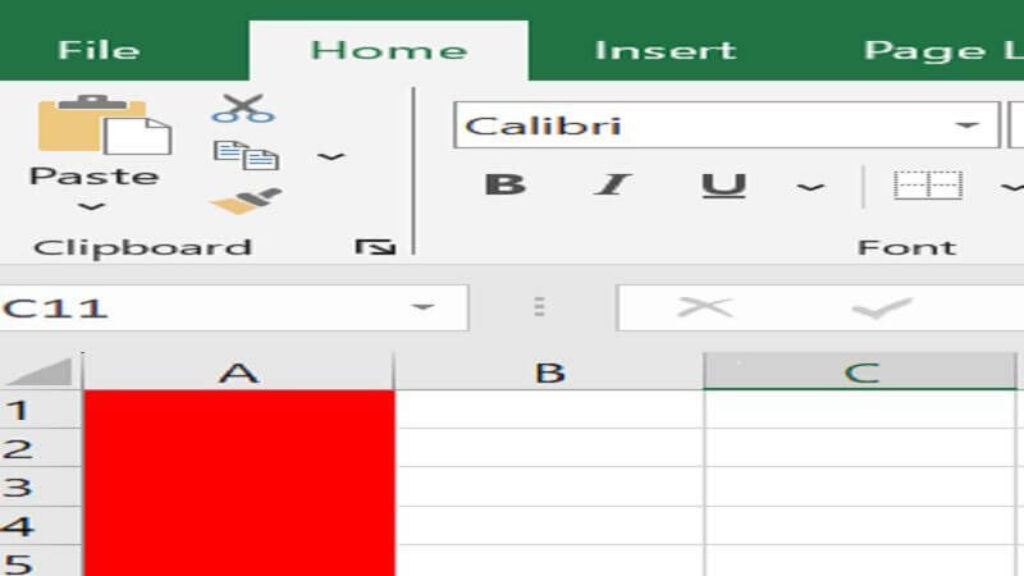
- Make a copy of this file and save it to the business folder (OneDrive).
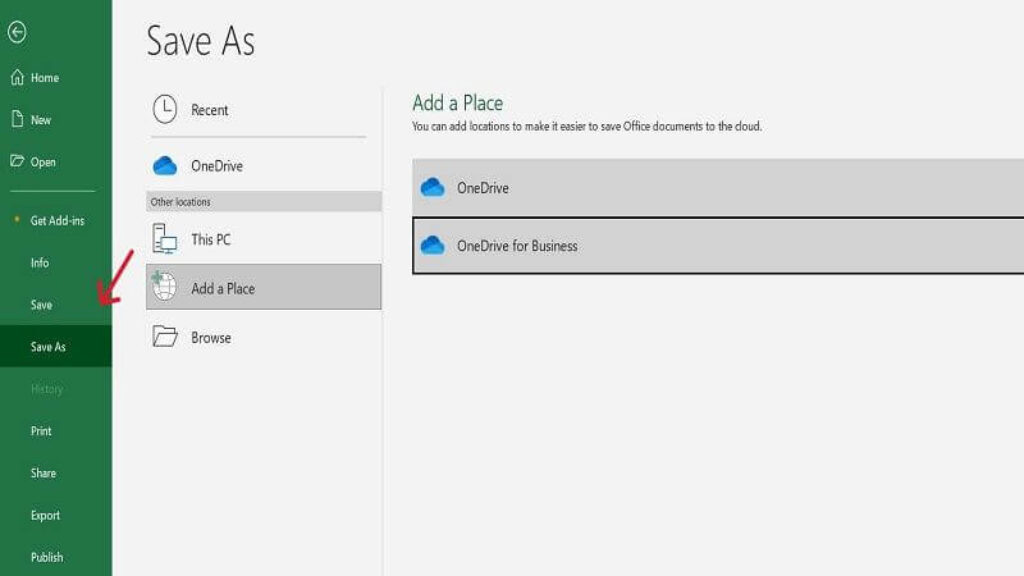
- Now, you can copy and paste the organization’s data into the spreadsheet that you have recreated.
The error message “Your organization’s data cannot be pasted here” can occasionally be particular to a file. Try pasting the copied content into a new file by opening it in the Office program.
If it works, the file or document you are having trouble pasting into is probably corrupt. Making a duplicate copy of the problematic Office document and seeing if you can paste the content into it is one technique to get around this problem.
Allow the File to be Edited
When you open an Office software file that you obtained from the internet for the first time, it opens in read-only mode. This mode, known as “Protected View,” is a security feature that lessens the possibility that your computer could become infected with corrupted or possibly harmful files.
Documents that are open in Protected View cannot have text copied or altered. When a file isn’t editable, Microsoft Office programs show a “PROTECTED VIEW” notice beneath the ribbon.
To permit changes to the document, click the Enable Editing button located after the message.
To see if deactivating Protected View resolves the “Your organization’s data cannot be pasted here” problem, try pasting text into the document. If the error continues, see if you have permission to copy or paste data within the application.
Long Press On The Screen
If you’re on Android and get this problem, long-press the section of the screen where you want to paste the data and choose Paste. You should be able to copy and paste your information.
- The “Your data cannot be pasted here” message is usually a simple recommendation from Gboard if you use Google Keyboard.
- The problem should be resolved by pressing down on your screen for a long time.
Speak with your IT administrator

If your issue persists even after attempting the two methods and fixes listed above, it might be time for you to get in touch with your administrator. You may be unable to replicate the data because of the management policies and settings in place on your device.
Verify the most recent Microsoft Intune regulations to make sure that cutting, copying, and pasting are not prohibited. To gain unrestricted access to the cut, copy, and paste feature, edit the management and policy settings.
You can follow the given steps:
- Go to the dashboard of Microsoft Intune.
- Navigate to the Client applications.
- Select app protection policies.
- Verify the general policy settings that are presently set.
- Navigate to the Data Transfer area.
- To enable users to copy and paste data between various apps, modify the settings under Restrict cut, copy, and paste between other apps.
How to fix ‘your organization’s data cannot be pasted here’ on Android?
Being an Android user, you can long-press the screen to get the paste option to copy-paste the required data. If the same problem persists, then long-press the section where you need to paste the data.
Normally, long-pressing the area sorts out this issue because the error message may be a warning or suggestion from Google Keyboard.
How to fix ‘your organization’s data cannot be pasted here’ on iPhone?

You should get in touch with your company’s system administrator if you are copying and pasting data from a corporate phone. The profile that is installed on your iOS device needs to be connected to corporate, organization, or enterprise management, even if the iPhone you are currently using is not corporate.
Therefore, to fix this mistake in the second scenario, you must erase a profile from your phone. To do so, take the following actions:
- First, go to Settings Option on your iOS device.
- Select General Settings > Profile & Device Management after that.
- The ability to delete a profile can be found under Profile & Device Management.
- All of the settings, applications, and data connected to the profile will be removed if it is erased.
- You can also get in touch with an Intune Admin person and ask him to install fresh settings if the aforementioned procedure doesn’t work for you.
If you are using Outlook on your iOS device or iPhone and you see the ‘your organization’s data cannot be pasted here’ error or notification. You may come across this error if you try to copy and paste data from Outlook to another app. You can solve this issue by widening the MS Intune Policy Management permitted apps so that your destination app is authorized.
Frequently Asked Questions
How do you turn off your organization’s data Cannot be pasted here?
Go to this feature under Settings > Data Protection > Data Transfer. In the Data Transfer section, alter the Restrict cut, copy, and paste between ‘other apps policy’ per your need. Select the OK button to save the policy.
What is your organization’s data that cannot be pasted here issue?
This issue indicates that you were trying to copy data from a managed app, such as Outlook, to another app on your device. Copying content to an unapproved app will probably result in an error that you will notice.
How Do You Bypass “Your Organization’s Data Cannot Be Pasted Here”?
You can find these features under Settings > Data Protection > Data Transfer option. Here you should modify the Restrict, Cut, Copy, and Paste between other apps policy in the Data Transfer section as required. Click on the OK button to save the policy.
What Is The Purpose Of Intune?
Microsoft Intune is a cloud-based mobile application management (MAM) and mobile device management (MDM) service. Under this, you have full control over how you can use your company devices such as smartphones, tablets, and laptops. To control apps, you can also modify custom policies.
The Closure
That’s all for now!
We’ve covered every potential fix for the problem here. Try changing the Intune policy if you’re experiencing the issue. Your organization’s data cannot be pasted here, and the restriction policy will be revoked from the settings through data protection and transfer; the problem will be eliminated from the selected app.
Have you managed to fix the problem? Have you found any further answers to this glitch? Share your ideas in the space provided below. Additionally, ask for help from your IT administrator if the issue continues.
If you think this tutorial is helpful, please tell your friends about it and let us know what you think.
Hope you find this guide helpful!











