Google Gravity: Exploring the Wonders of Mr. Doob’s Creation
Want to find out what Google Gravity is? You are in luck. In this post, we have gathered all the gory details about Google Gravity and all the related tricks that are worth having fun with.
Keep reading on and get your curiosity fulfilled!
When we come across the word ‘Gravity’, the first thing that strikes our brain is the apple theory of Sir Isaac Newton and the basis of how the whole planet function. But, here we are talking about Mr. Doob’s Google Gravity. So, is it even a thing? Let’s find out.
Let’s get answers to all those bursting questions in your head and see if this game sort of thing is just overhyped or really makes a difference!
So, fasten your seatbelts as we will take you on a Google gravitation ride!
Let’s hop in!
What is Google Gravity?
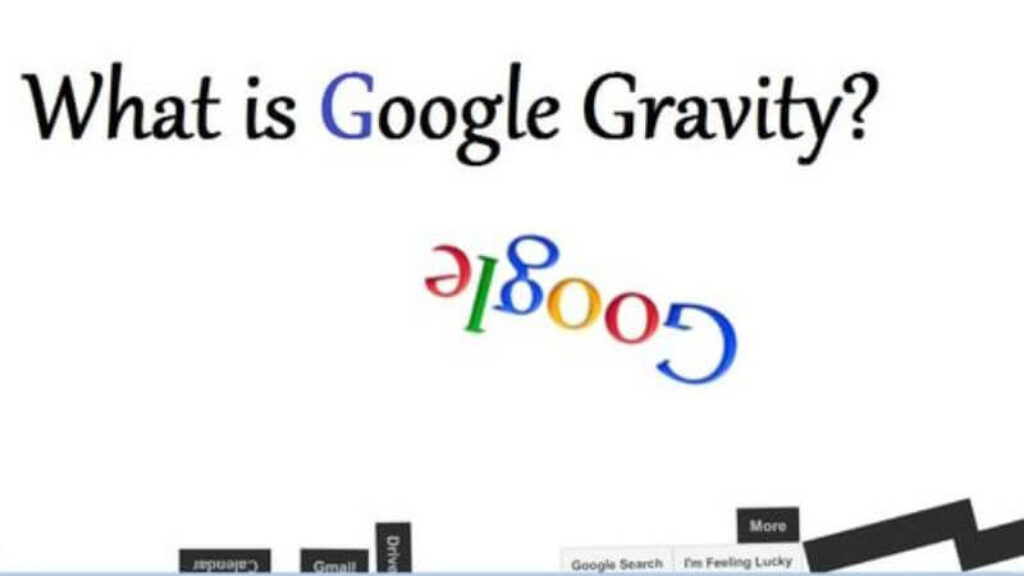
Google Gravity is a web function that takes complete control of your Google homepage. This function simply causes everything in your browsers to fall to the bottom of your screen due to gravitational pull.
One of the many hidden tricks of Google, Google Gravity is a fascinating effect that has recently made waves on the web. Using Gravity Google and other similar tricks, you can transform a dull homepage into a lively one within seconds.
The key purpose of creating this program is to make people laugh, get amused, and have fun whenever they open their Google homepage. It contains other options like language, a search bar, buttons, and a free fall.
Development of Google Gravity
Google Gravity was developed by Mr. Doob and first introduced in 2009 which quickly became very popular.
Google’s creative team of programmers created the functionalities of this program based on JavaScript codes. The representation of the search page using this program is entertaining.
The effect that makes the entire screen fall is the result of the JavaScript extension box2d-js usage. The combination of JavaScript and box2d-js makes effects that are inserted into the Google page and give the expected outcome. This enables users to play with different components from Google’s site.
Using the mouse, you can move and throw elements like the search bar, language, button, etc. in any direction you want.
Sounds fun right? Let us tell you how to activate this program in the next section.
How to Use Google Gravity?
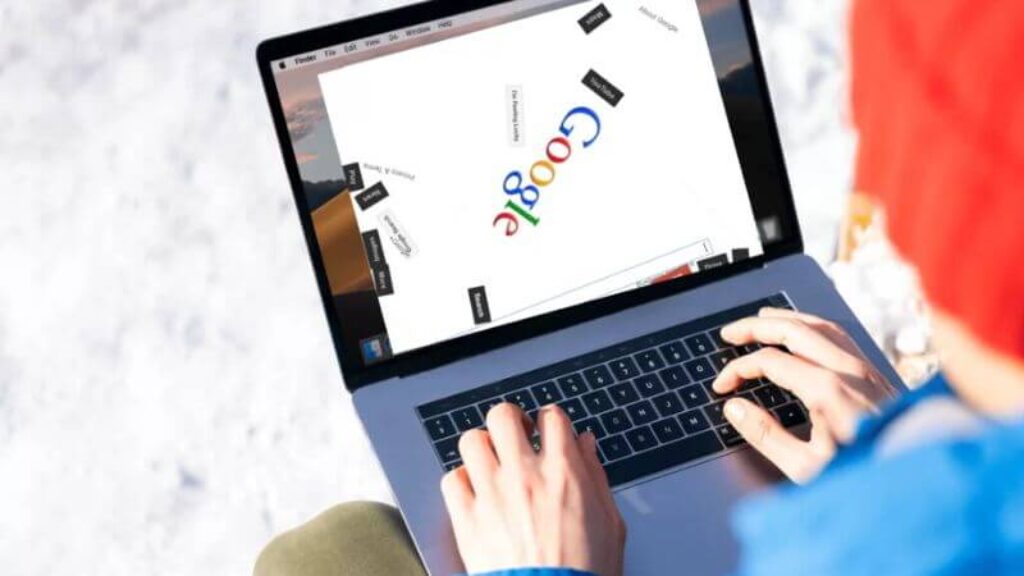
First, you should know that Google Gravity cannot be accessed via any mobile app. You need a browser to use this trick on your Google homepage. You can open the browser from tablets, iPads, PCs, smartphones, or any device. You can also use Firefox to access Google Gravity. However, using it on tablet and smartphone offers the best experience as these devices have motion-detecting sensors.
Here are the steps that you need to follow to play with Google Gravity game on your screen.
Step 1: Open google.com to start with the process. Make sure you open your Google Chrome in a safe browser.
Now open your Google homepage and type ‘Google Gravity’ on the search engine bar.
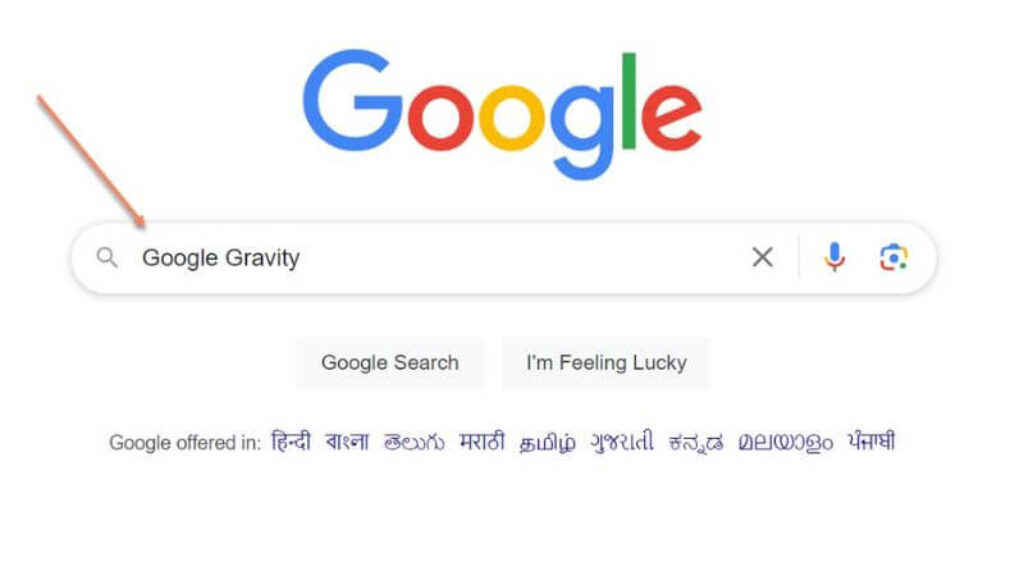
Step 2: Once you type ‘Google Gravity’, click on the ‘I’m Feeling Lucky’ button right below the search engine box.
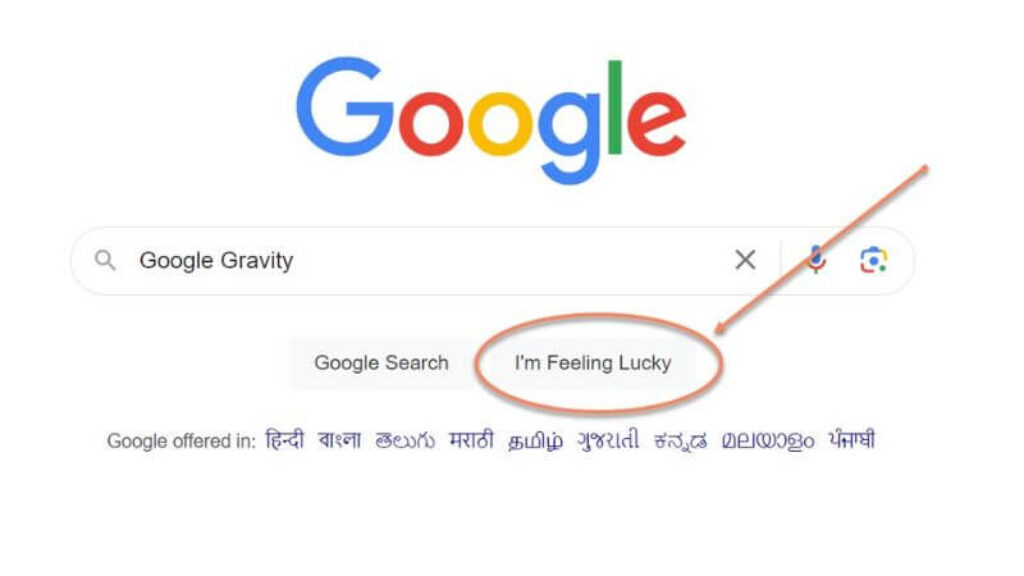
Once you click the ‘I’m Feeling Lucky’ button, you will be redirected to a different web page i.e. ‘mrdoob.com where you will see your entire page falling to the bottom of your screen due to gravitational pull, as we have shown in the below screenshot.
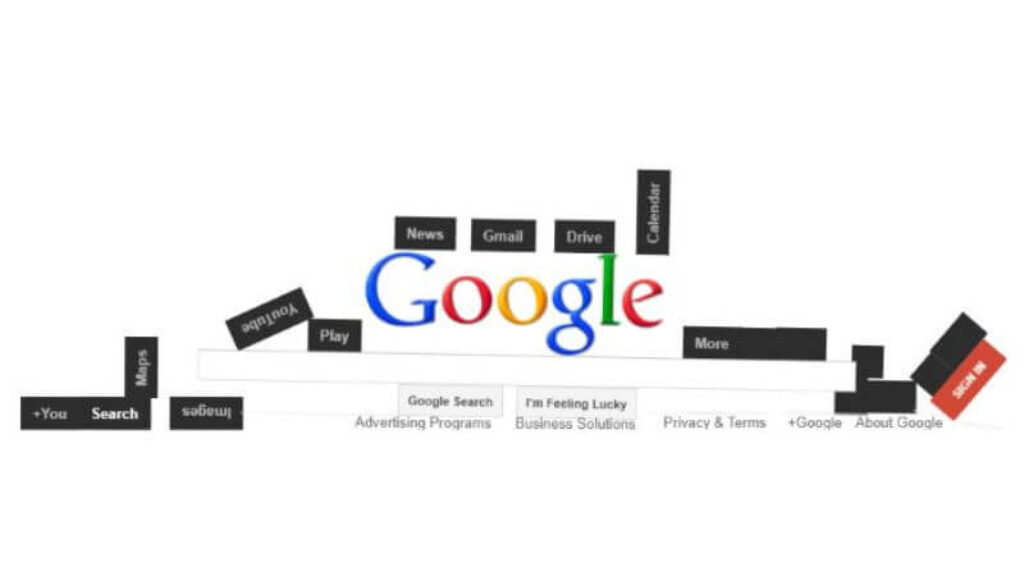
Once you see this effect on your screen, you can move your mouse and play with words and other elements in different directions that have fallen on your screen.
Other than Google Gravity, there are many tricks that you can try on your browser which we will discuss in our next section.
11 Top Google Zero Gravity Tricks You Can Try and Have Fun With
Now you have learned how to play with the Google Gravity game on your homepage. Let us know other fascinating tricks that you can try on your Chrome.
1. Google Zero Gravity
Google Zero Gravity is a program that falls the entire homepage into the ground of the screen. It is quite amusing to see the entire homepage fall along with the Google logo due to gravitational pull. You can move your mouse in different directions and play with the icons that are lying at the bottom of your screen.
To use this zero gravity trick on your homepage, you can follow the steps below.
Step 1: Open your Google Chrome on your browser using mobile, tab, or PC.
Step 2: Type ‘Google Zero Gravity’ on the search engine bar and click ‘I’m Feeling Lucky’.
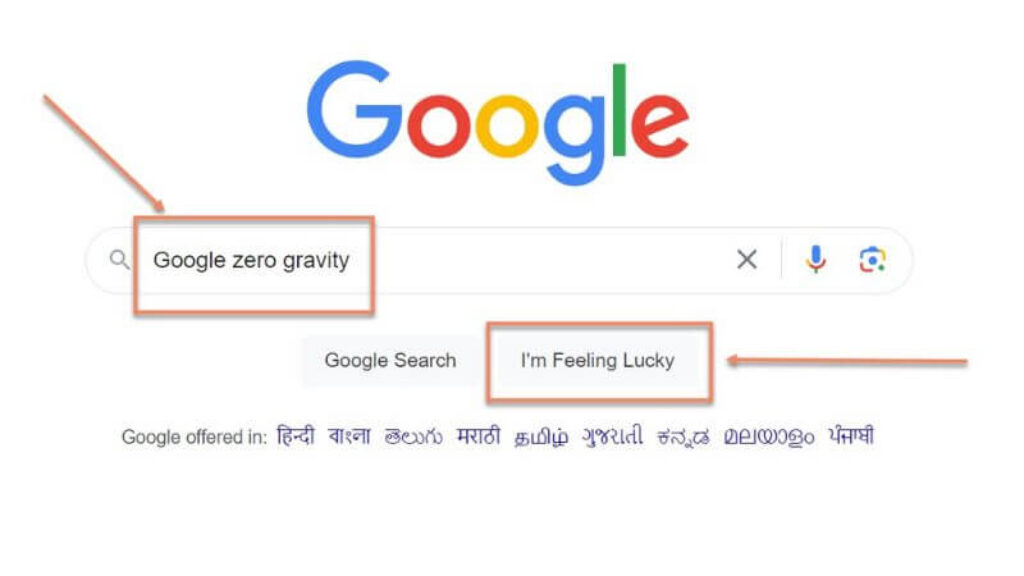
Once you hit the ‘I’m Feeling Lucky’ button, you will be redirected to a different web page i.e. elgoog.im/gravity/. You will see the Google 0 gravity effect on your screen as shown below.
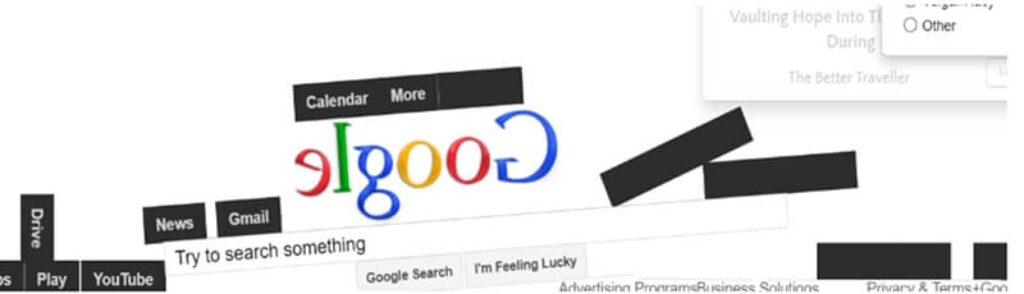
2. Google Gravity Underwater
Google Underwater Gravity is another finest trick of the search giant that turns your homepage into an underwater surface. This trick makes the search engine box and Google logo float on the water’s surface along with seaweed, fish, and sand which is quite amusing to watch.
To play with Gravity Google Underwater, you can follow the below-mentioned steps.
Step 1: Open your Google Chrome on your browser using mobile, tab, or PC.
Step 2: Type ‘Google Gravity Underwater’ on the search engine bar and click ‘I’m Feeling Lucky’.
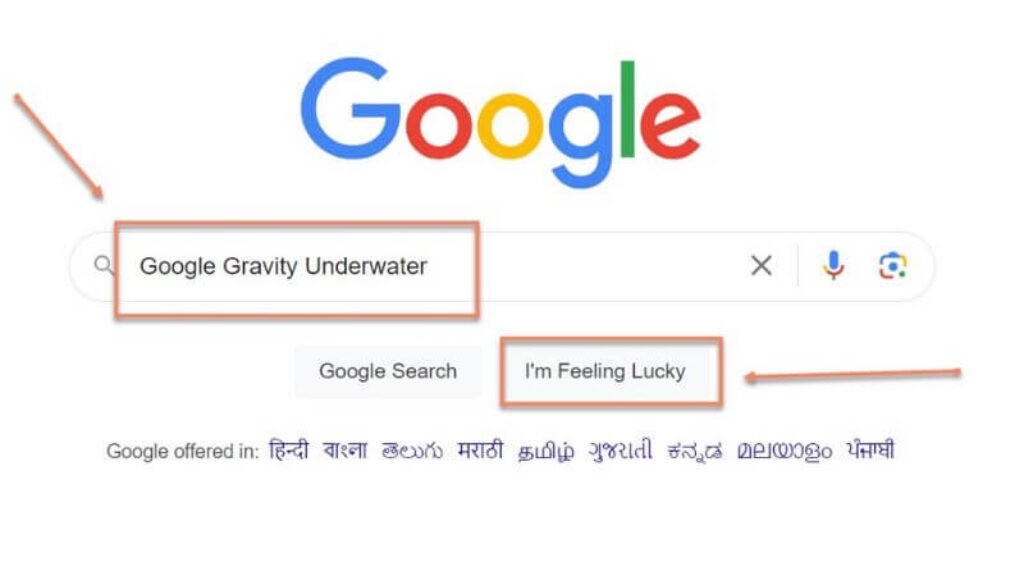
Once you hit the ‘I’m Feeling Lucky’ button, you will be redirected to a different webpage website i.e. https://elgoog.im/underwater/. You will see the Google Gravity pool effect on your screen as shown below.
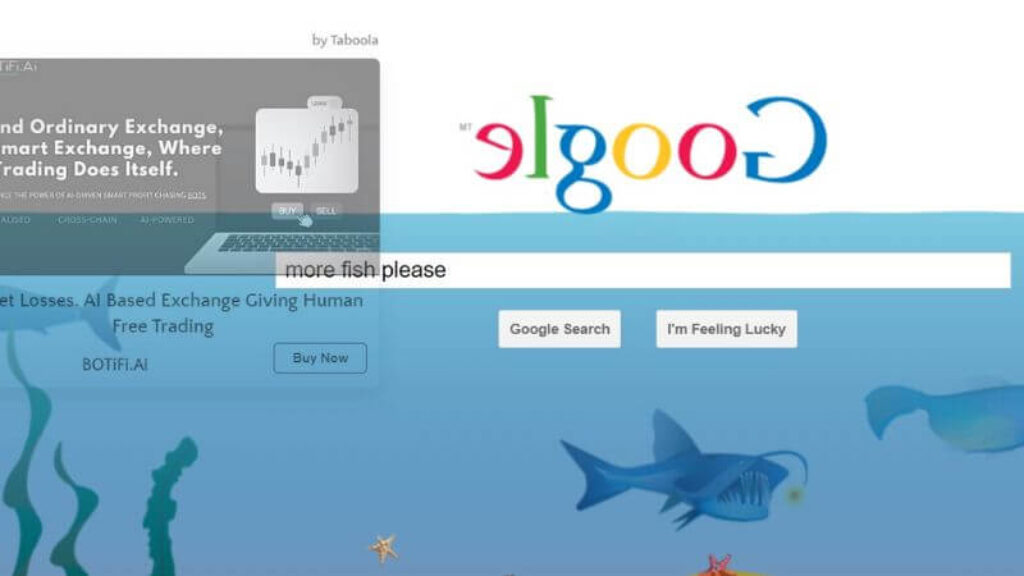
3. Google Anti-Gravity
Google Anti-gravity takes users directly to the gravity version of the search result page. First, your search page would look completely normal, but when you move your mouse, image, button, menu, or other elements of the page, the entire homepage will fall at the bottom of the screen.
To play with the Google Anti-Gravity effect, you can follow the below-mentioned steps.
Step 1: Open your Google Chrome on your browser using mobile, tab, or PC.
Step 2: Type ‘Google Anti-Gravity’ on the search engine bar and click ‘I’m Feeling Lucky’.
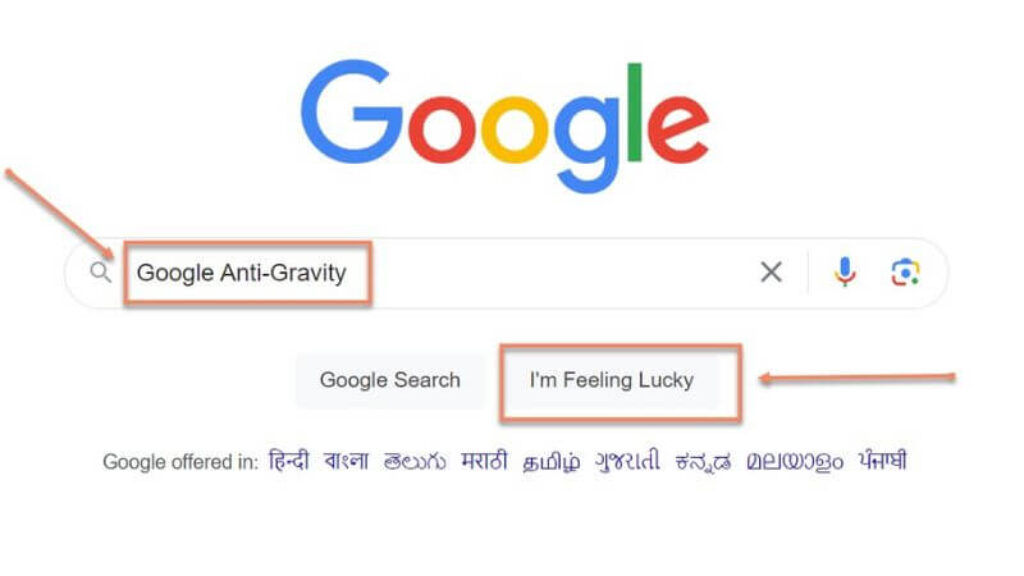
Once you hit the ‘I’m Feeling Lucky’ button, you will be redirected to a different website i.e. https://elgoog.im/gravity/. You will see the Google Anti-gravity effect on your screen as shown below.
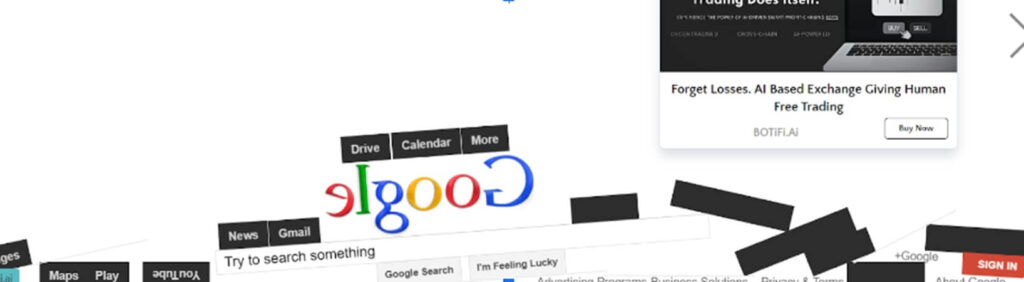
4. Google Sphere
Google Sphere trick hijacks the entire search page and rotates it in a tag cloud. Once you activate this trick on your Google search, results on the screen will start forming a sphere.
To play with this amazing program, you can follow these steps:
Step 1: Open your Google Chrome on your browser using mobile, tab, or PC.
Step 2: Type ‘Google Sphere’ on the search engine bar and click ‘I’m Feeling Lucky’.

Once you hit the ‘I’m Feeling Lucky’ button, you will be redirected to another page i.e. https://mrdoob.com/projects/chromeexperiments/google-sphere/. You will witness the search results rotating in front of your eyes. The below snapshot is a glimpse of a Google Sphere effect on a desktop screen.
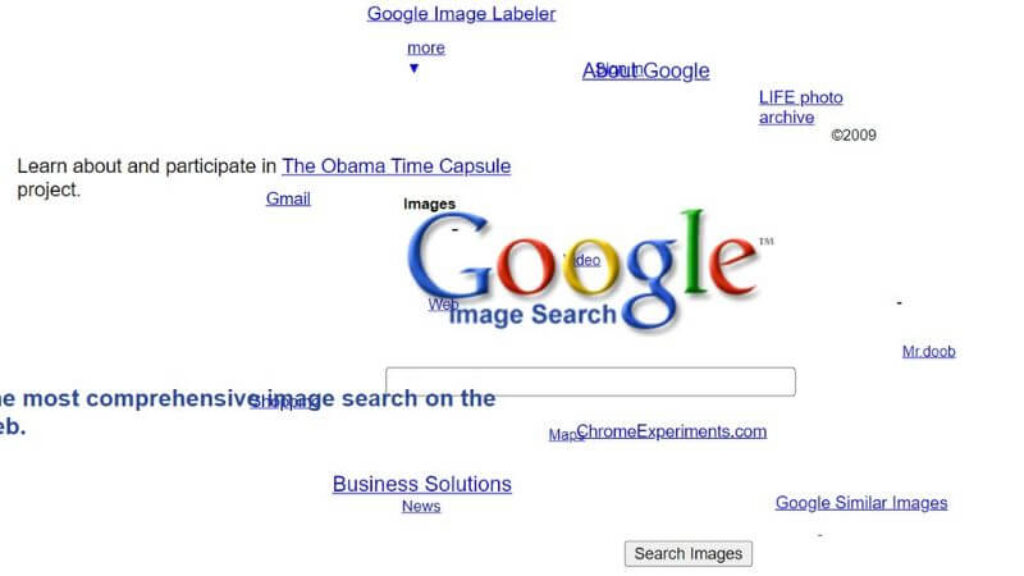
5. Google Snake Game
Google Snake Game is another popular trick that converts the search result page into a game. Users are provided with arrow keys to control and feed the hungry snake. Using the keyboard arrow keys, you can monitor and control the snake’s speed much better.
To activate this hidden Google trick, you can follow these steps.
Step 1: Open your Google Chrome on your browser using mobile, tab, or PC.
Step 2: Type ‘Google Snake Game’ on the search engine bar and click ‘I’m Feeling Lucky’.
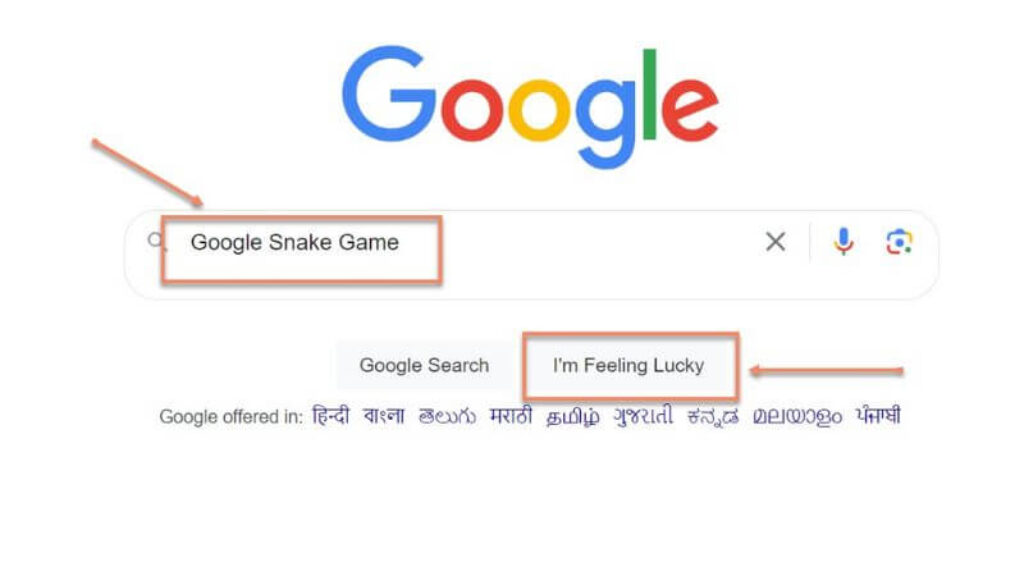
Once you hit the ‘I’m Feeling Lucky’ button, you will be redirected to a different page i.e. https://www.google.com/fbx?fbx=snake_arcade. Your screen will become a gaming zone where you can use keyword arrow keys to control and feed the blue snake as we have shown below.
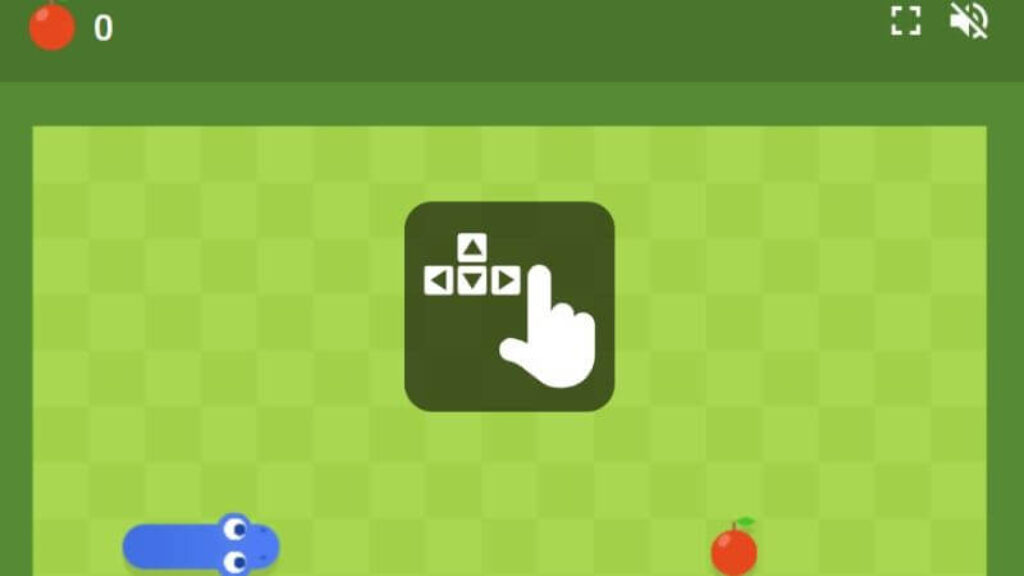
6. Google Do A Barrel Roll
Released back in 2011, Google Do a Barrel Roll is still popular and used by many to have fun with the search page. This effect moves your screen 360 degrees continuously which will amaze you to the core.
To activate this effect on your screen, follow these steps:
Step 1: Open your Google Chrome on your browser using mobile, tab, or PC.
Step 2: Type ‘Google Do A Barrel Roll’ on the search engine bar and click ‘I’m Feeling Lucky’.
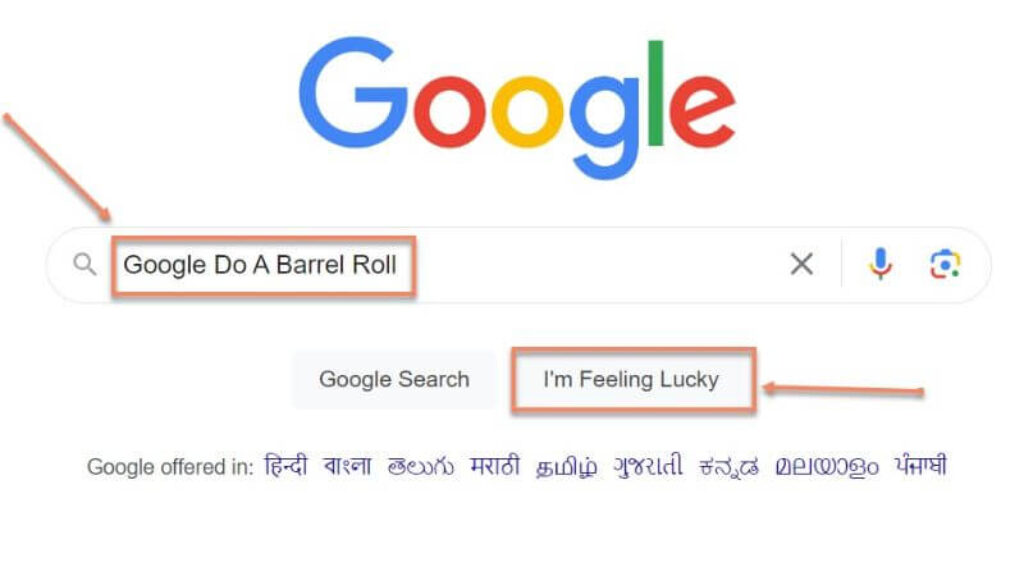
Once you hit the ‘I’m Feeling Lucky’ button, you will be redirected to a different page i.e. https://elgoog.im/doabarrelroll/. You will witness how the ‘Google Do a Barrel’ effect spins your screen 360 degrees. The image shown below is what we were able to capture of a screen performing a full rotation.

7. Google Gravity Lava
The Google Gravity Lava effect fills the graph surface with countless squares. You can move the red boxes wherever you want. The best thing about this effect is that you are free to build any shape or structure with boxes, play, and have a fun time.
To activate this effect on your screen, you need to follow these simple steps.
Step 1: Open your Google Chrome on your browser using mobile, tab, or PC.
Step 2: Type ‘Google Gravity Lava’ on the search engine bar and click ‘I’m Feeling Lucky’.
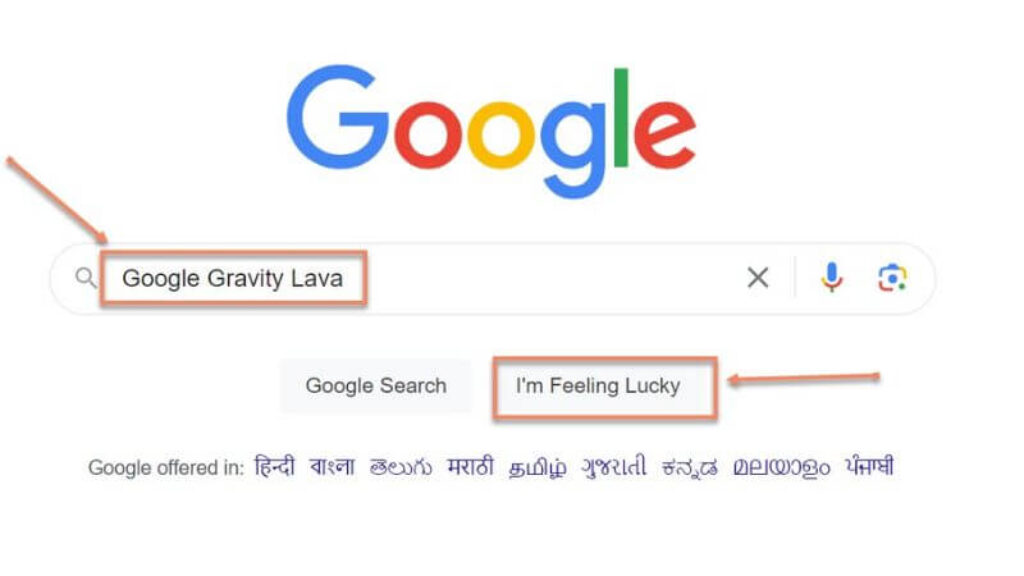
Once you hit the ‘I’m Feeling Lucky’ button, you will be redirected to a different page i.e. https://mrdoob.com/projects/voxels/. You will see how the Google Gravity Lava effect has placed a net in the center of your screen where you can play with red boxes the way you want, as shown below.
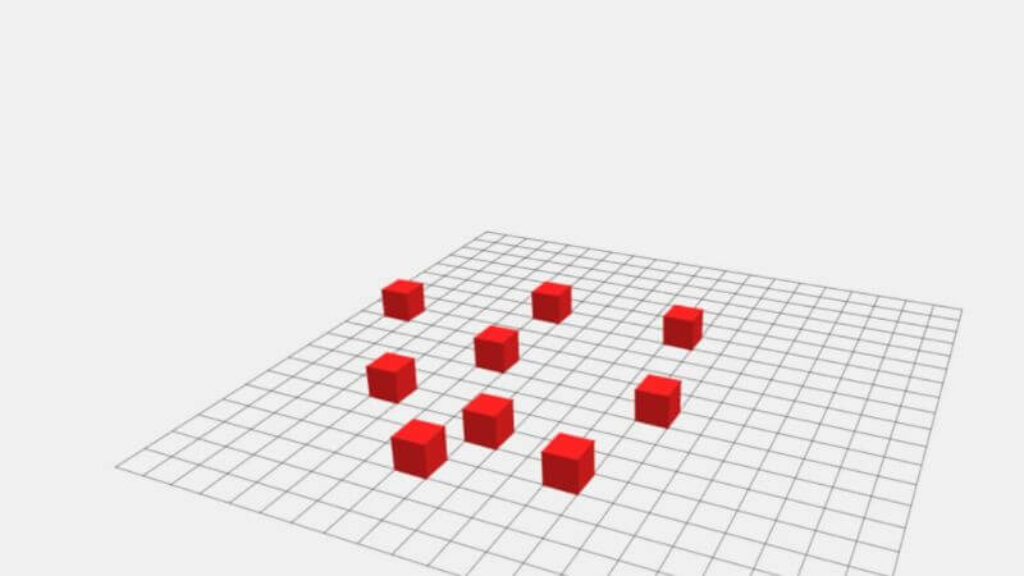
8. Google Pacman
Google Pacman trick allows users to play the most classic arcade games of the 80s on their screen online. This program is another best Google tricks that is quite popular on the internet.
To activate this game on your screen, you need to follow these steps.
Step 1: Open your Google Chrome on your browser using mobile, tab, or PC.
Step 2: Type ‘Google Pacman’ on the search engine bar and click ‘I’m Feeling Lucky’.
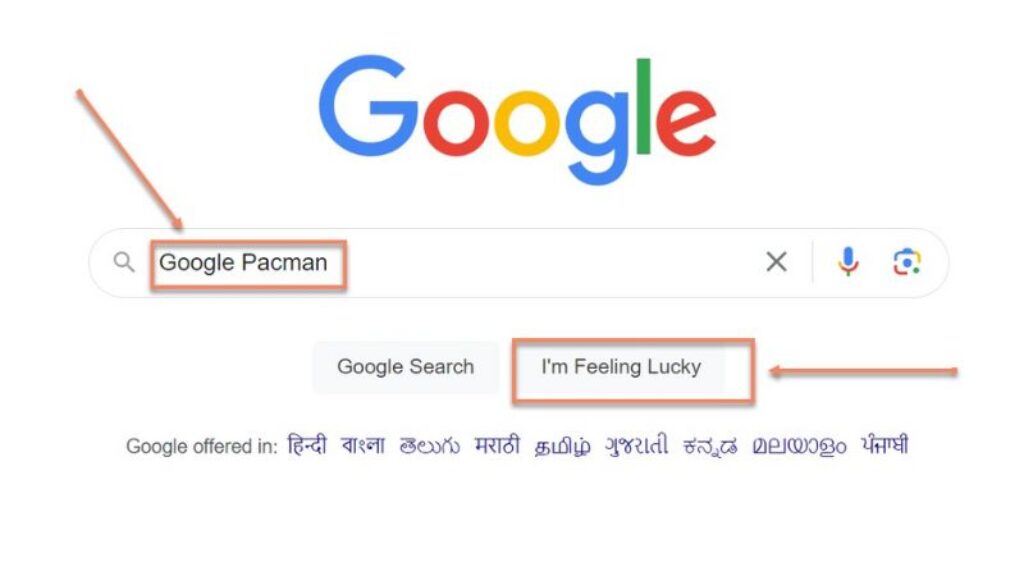
Once you hit the ‘I’m Feeling Lucky’ button, you will be redirected to a different page i.e. https://www.google.com/logos/2010/pacman10-i.html. You will see that your screen is converted into an arcade game zone, as shown below.
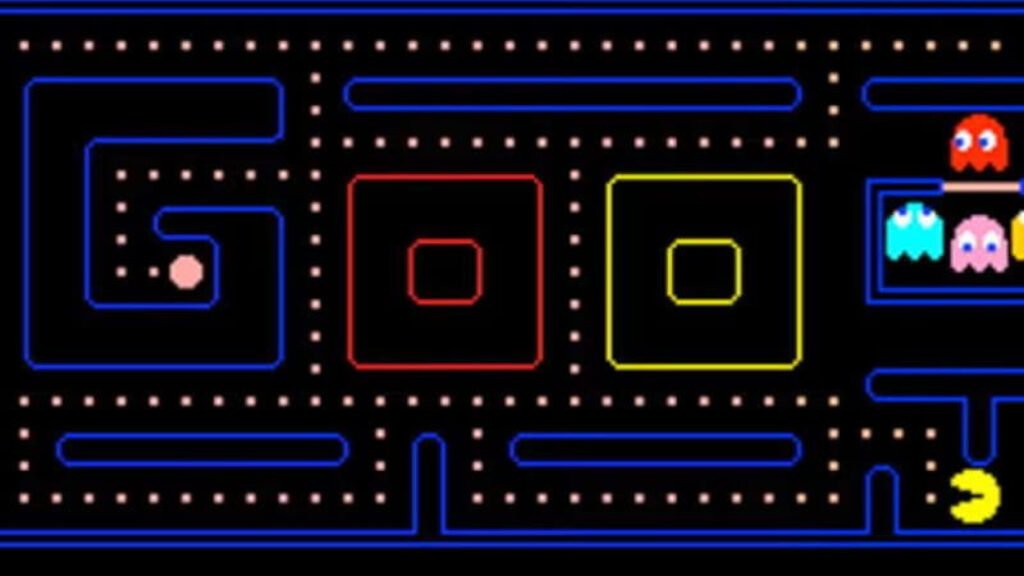
9. Google Guitar
Google Guitar is another trick that gained a lot of popularity after its release. This is a guitar-themed interactive Google doodle that was created to honor Les Paul on his 96 birthday. Please note, this effect is temporarily nonfunctional, but once it is fixed you can enjoy playing with its strings.
To activate the Google Guitar effect, you can follow these simple steps.
Step 1: Open your Google Chrome on your browser using mobile, tab, or PC.
Step 2: Type ‘Google Guitar’ on the search engine bar and click ‘I’m Feeling Lucky’.
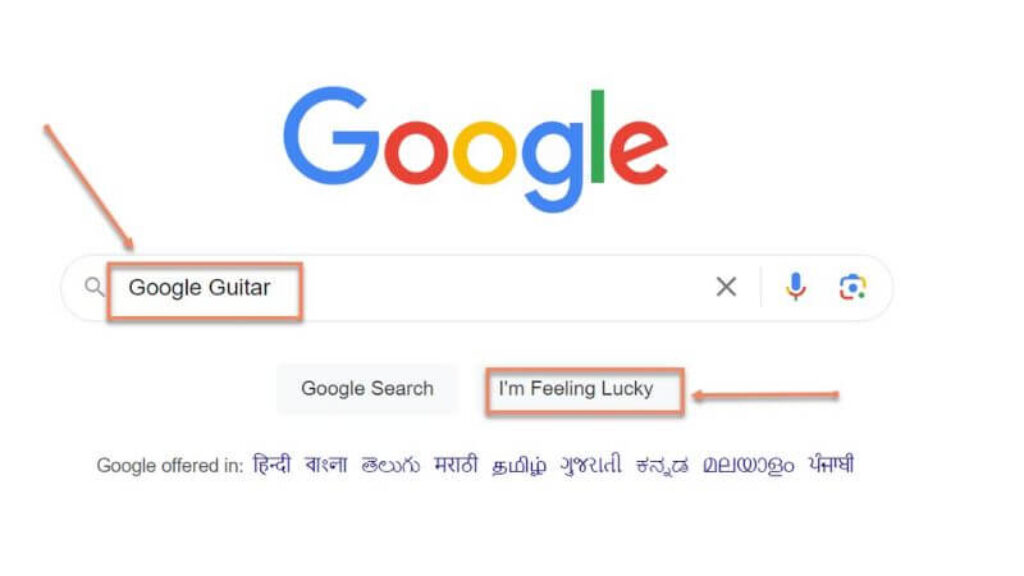
Once you hit the ‘I’m Feeling Lucky’ button, you will be redirected to a different page i.e. https://elgoog.im/guitar/.You will get a virtual guitar with strings on your homepage screen as shown below.
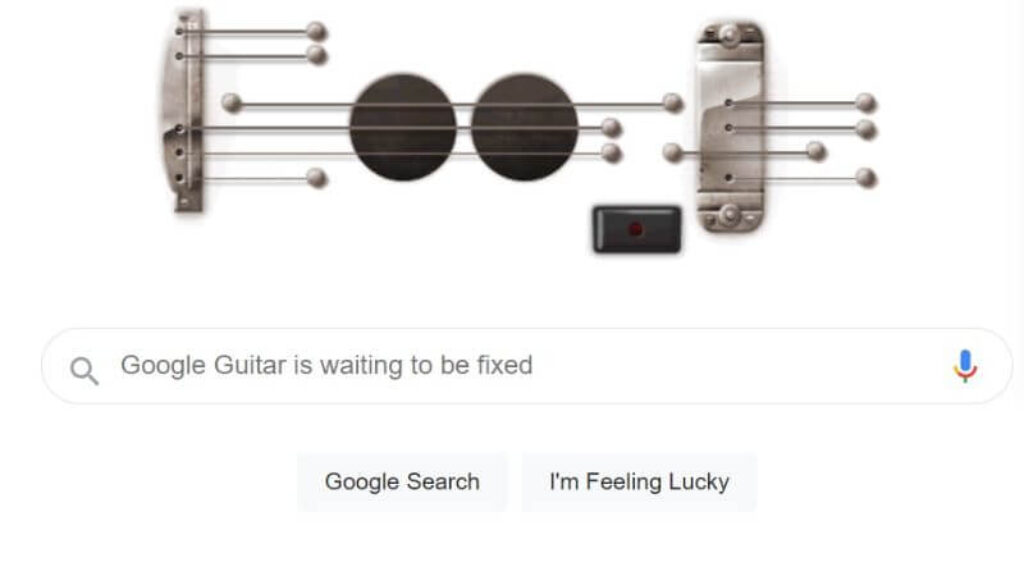
10. Google Terminal
Google Terminal is another amazing effect to search for things in a completely different format. This effect is best for those users who like using the keyboard more than a mouse. This trick is undoubtedly the nostalgic yet fun way to experience Google search.
To activate this effect on your screen, you can follow these simple steps.
Step 1: Open your Google Chrome on your browser using mobile, tab, or PC.
Step 2: Type ‘Google Terminal’ on the search engine bar and click ‘I’m Feeling Lucky’.
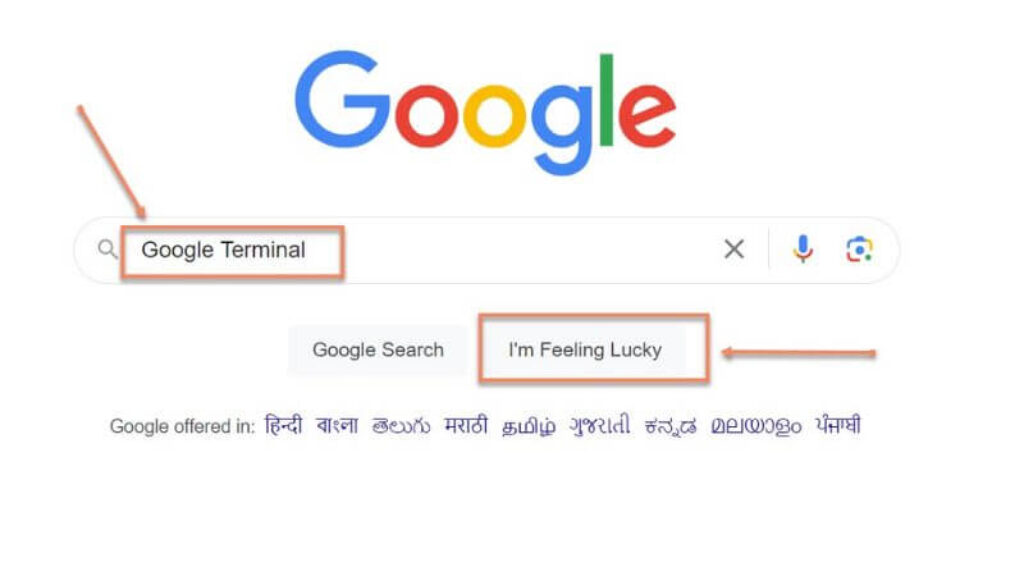
Once you hit the ‘I’m Feeling Lucky’ button, you will be redirected to a different page i.e. https://elgoog.im/terminal/.You see how the Google Terminal effect has transformed your homepage screen as shown below.
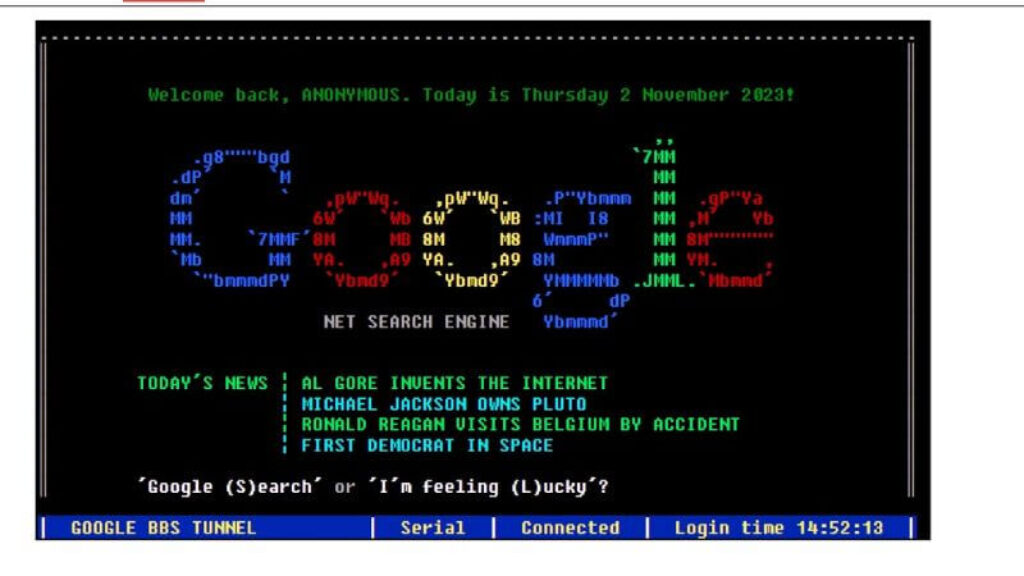
11. Zerg Rush
Zerg Rush is a fun game that was launched in April 2017 by Google itself. Once activated, this trick attacks and destroys all the top Google search results with small letters ‘o’. These ‘o’
characters fall from the top and start attacking the search results. Users can play with these minute characters and stop them from destroying all the search results on Google.
Here are the steps you need to follow to enjoy the Zerk Rush trick on your screen.
Step 1: Open your Google Chrome on your browser using mobile, tab, or PC.
Step 2: Type ‘Zerk Rush’ on the search engine bar and click ‘I’m Feeling Lucky’.
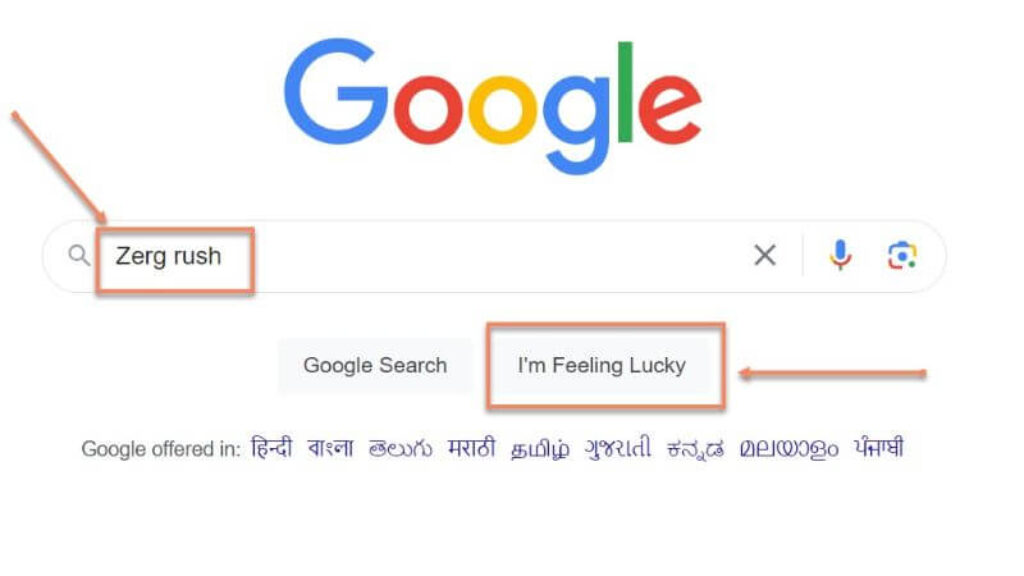
Once you hit the ‘I’m Feeling Lucky’ button, you will be redirected to a different page i.e. https://elgoog.im/zergrush/.You will see how the small ‘o’ characters attack your search results on screen as we have shown below. You can stop them from destroying results on the page.
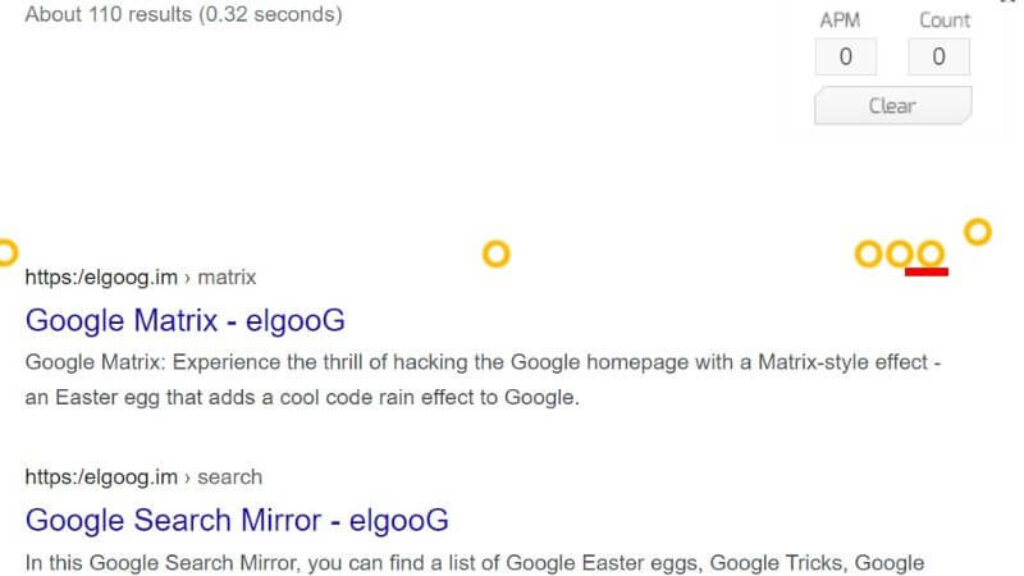
Is Google Gravity & Google Zero Gravity the same or different?
If you closely look at Google Gravity and Google Zero Gravity, both functions look very similar.
Both Google Gravity and Google Zero Gravity are the names of the same web program. Simply put, the same program has two different names. However, many people need clarification as this program is seen on two different websites i.e. mrdoob.com and elgoog.im.
So, Who made this web program, Google or Elgoog.com?
Well, Google Gravity was created by Google itself and with the help of some third parties which have made waves on the web.
Gravity Google is one of the several hidden fun Easter Eggs in the Google search engine. Keeping that in a loop, let us understand ‘what Google Easter Eggs are.
What are Google Easter Eggs?

Easter Eggs in Google are tricks, games, or jokes that are hidden in the backend of their website. For example, when the Avenger Endgame (one of the best Hollywood movies) was released in 2019, Google recreated the infamous ‘snap’ of supervillain Thanos. Once users click his glove, search results in Google start vanishing from the page.
In the past 25 years, the search engine giant has been creating Easter Eggs more consistently than any other IT company. Whether you use the Google search engine, Google Maps, Google Assistance, or Google Earth, numerous hidden jokes and tricks are waiting to be found.
Easter eggs are created to refresh the mood of users and keep them amused. Unlocking the several Google doors full of hacks and secret tricks is enjoyable for users every bit.
To understand more, here is the list of some coolest Google Easter Eggs to search for and have fun.
Mario Coins
Mario Coins are the newest Google Easter Eggs which allows users to play classic Mario-themed games and gather Mario coins on the search page. To activate this easter egg, you need to put ‘Mario Bros’ or Super Mario Bros’ in the Google search box and click the search button.
This action will completely transform your search result into a Mario gaming zone where you can make the character jump and collect coins.
Try it out: Super Mario Bros
Travel Back in Time
Travel Back in Time trick will give a taste of the minimalist design and user experience that used to be offered almost 25 years ago, in 1988. To activate this easter egg, you will put ‘Google in 1998’ in the search box and hit the question mark button next to it.
This action will change the look of the search engine results into a century-old design.
Try it out: Google in 1998
Carrots Coding
This Easter egg was created to celebrate 50 years of kid-friendly coding which emphasizes logo coding language. This charming Google Doodle game teaches users some coding basics. This game asks users to guide a rabbit to collect as many carrots as possible on a tiny blocky island.
Try it out: carrots coding game
Space Station
Thomas Pesquet, an astronaut and flight engineer clicked some amazing pictures for Google Street View in 2017. As there was not enough space for the usual apparatus or Street View car for obvious reasons, NASA helped him to design a gravity-free way of clicking pictures using DSLR cameras and equipment that was already present in the ISS (International Space Station).
You can visit the virtual space station to know the exact feeling of peaking out of the ISS.
Try it out: the space station view on Google Street View.
Google Space
Google Gravity Space is another fascinating Easter egg that takes you on a space exploration just with a click. We have made it easier for our readers to enjoy their Google space voyage with one click on the below link.
Try it out: Google Space
Bubble Level
Bubble level works on mobile only, unlike other Easter eggs that operate well on both desktop and mobile. However, this mobile-only easter egg can turn your smartphone into a bubble leveler.
Try it out: Type ‘Bubble Level’ on your mobile Google search and click to activate this tool.
Street View Art
Over the years, many artists have made online pieces and hidden them as Easter eggs to find. One of the notable pieces was created by ‘Loosi Ninjas’ who discovered one of the never visited spaces by Google Street Car View in New York.
Keeping that in mind, this group made a stop-motion animation that included a man wearing a white jumpsuit traveling through dreamlike scenes that included umbrellas, fragments of the sky, paper airplanes, and beach balls.
Try it out: Surreal Street View Art
No Ice Cream for You
Google Assistant on Maps sounds very polite and robotic every single time. However, you can break their soft character and reveal their rude side with this trick. To reveal the inner sass of Google Assistant, tap the microphone when you are in navigation mode and say ‘ Are We There Yet’.
The very first response will be as usual polite and the assistant will tell you the remaining distance to reach the destination. Try asking the same question continuously three times. The assistant will snap and say ‘If you ask me again, we will not stop for ice cream.
Try it out: Ask the assistant ‘Are we there yet’ continuously three times during navigation mode.
Pegman Easter Eggs
Google Pegman in Maps is a tiny character who looks like an orange rag doll who helps users in open street view. In some of the locations, you will observe him changing into a fitting icon, astronaut, or even a UFO.
For example, in the Loch Ness of Scotland, this character turns into green wearing a red hat to honor the famous Loch Ness Monster. You need to type ‘’Loch Ness’ in Google Maps and drag this tiny character from the right bottom corner into the map.
Try it out: Loch Ness
Android Easter Eggs
From cat-themed eggs on Android 13 to space-themed ones on Android 14, Google seems very fond of putting Easter eggs into Android operating systems.
Try it out: Open ‘settings’ on your Android 14 operating system, look for ‘About phone’, and click it. Now select the ‘Android Version’ option. Tap ‘number 14 a few times until the settings app shuts and the Android 14 logo is displayed on your screen. Now, tap and press this logo. You will observe that the logo will start vibrating like a rocket and display numerous stars in the background. Once the logo kicks off, the game of space exploration begins. You can control this ship via taping and move it in different directions.
Frequently Asked Questions on Google Gravity
Does Google Gravity harm my device?
No, Google controls this web program. This program is completely safe to use and does not harm or cause any sort of damage to your device.
Is Google Gravity a game?
Google Gravity is an interactive and entertaining trick on Google which was created by Mr. Doob (web designer) in 2009. While it doesn’t have practical use, seeing the entire homepage screen falling due to gravitational pull is fun.
Does Google Gravity go underwater?
Using the Google Underwater Gravity trick, you can discover the wonder of the unique gravity effect underwater. You can see the search engine box and Google logo floating on the water’s surface along with seaweed, fish, and sand.
What is the Google Gravity trick code?
You can follow the steps we have mentioned in our blog to witness the Gravity effect on your screen.
What is an Easter egg trick in Google Gravity?
Easter egg is a hidden function on Google that includes videos, photos, shortcuts, and messages that are kept private.
What is the use of Google Gravity?
Like other Easter eggs of Google, Google Gravity doesn’t have any practical use. It is just created for people to have fun.
Does Google Gravity have search benefits?
No, Google Gravity doesn’t offer any search benefits, it is purely leisure.
Final Words on Google Gravity
Google Gravity is one of the many Google tricks that has pulled off time again.
By now, you have understood that it is a hidden function that cannot be found like that. It is an interactive web program that removes the gravity from the Google homepage and drops it on the ground of your screen.
Spend some time on Google and have fun with its countless tricks. These Google trick functions are designed to make you feel relaxed. Try using Google Gravity Pool and other tricks that we have mentioned in our post and share your experience with us.
We hope that you enjoyed the Google Gravitational ride with us!











